Slide Layout
<p>Slide layout refers to the arrangement of elements like text, images, and other media on a presentation slide. This structured arrangement is crucial for creating visually appealing and effective presentations. It ensures that the content is organized, making it easier for the audience to follow along and understand the key messages being conveyed.</p>
<p>In Slide Master view, you can customize and change the standard slide layouts that are built into PowerPoint. The Slide Master allows you to set the default design elements and layouts for your slides, ensuring consistency throughout your presentation. For more details on how to utilize Slide Master, you can refer to this <a href="https://support.microsoft.com/en-us/office/what-is-a-slide-layout-99da5716-92ee-4b6a-a0b5-beea45150f3a" style="color:#2896FF; text-decoration: underline;">Microsoft Support page</a>.</p>
<p>Using pre-designed slide layouts and master slides, you can control various design aspects of your presentation such as the color scheme, font types, effects, background, headers, and footers. This not only saves time but also ensures that all slides in the presentation are visually cohesive. For more comprehensive information, check out this <a href="https://artofpresentations.com/slide-layouts-in-powerpoint/" style="color:#2896FF; text-decoration: underline;">guide on slide layouts in PowerPoint</a>.</p>
<p>Creating professional slide layouts is made easier with tools like PowerPoint Designer, which suggests high-quality photos and color schemes that align with your slide's content. This feature helps in maintaining a consistent and polished look for your entire presentation. You can learn more about this feature from <a href="https://support.microsoft.com/en-us/office/create-professional-slide-layouts-with-designer-53c77d7b-dc40-45c2-b684-81415eac0617" style="color:#2896FF; text-decoration: underline;">Microsoft's official page on Designer</a>.</p>
<p>Effective slide design should prioritize the experience of the audience. Strategies that carefully consider audience engagement can lead to stronger and more impactful presentations. For instance, Melissa Marshall, an expert in technical presentations, advocates for innovative slide design techniques that have been successful in the scientific community. Her methods can be explored further on the <a href="https://writingcenter.catalyst.harvard.edu/fundamentals-slide-design" style="color:#2896FF; text-decoration: underline;">Harvard Catalyst's page on slide design fundamentals</a>.</p>
<p>Once you have customized your slide layouts, you can apply them throughout your presentation and even save them as new themes for future use. This ensures that your newly revised layouts are always available for use in any new slides you create. Detailed instructions on how to apply and save slide layouts can be found on this <a href="https://support.microsoft.com/en-us/office/apply-a-slide-layout-158e6dba-e53e-479b-a6fc-caab72609689" style="color:#2896FF; text-decoration: underline;">Microsoft Support page</a>.</p>
<p>In summary, understanding and effectively utilizing slide layouts can greatly enhance the visual appeal and clarity of your presentations. By leveraging tools like PowerPoint Designer and following expert strategies, you can ensure that your presentations are not only aesthetically pleasing but also engaging and informative for your audience.</p> <p>If you need inspiration on building credible and trustworthy brands, check out our work with <a href="https://www.whatifdesign.co/work/susteon-brand-website-design-carbon-capture-and-utilization" style="color:#2896FF; text-decoration:underline;">Susteon</a> and <a href="https://www.whatifdesign.co/work/labstart-website-design-climate-venture-studio" style="color:#2896FF; text-decoration:underline;">Labstart</a>.
<p>Looking for expert brand and communications support on your venture? <a href="https://cal.com/akhilak/what-if-design?duration=30" style="color:#2896FF; text-decoration:underline;">Book a free 1:1 consultation</a> with us today.</p></p>
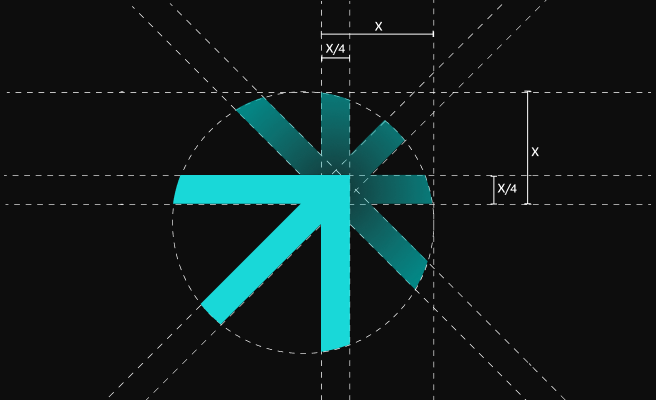
Let's scale your impact with great design.
Free consultation, no sales pitch
Thank you! Your submission has been received!
Oops! Something went wrong while submitting the form.
Let’s talk
Nothing great is built alone.
Let’s connect about your vision, our work and how we can collaborate.
Get in touch

